|
The 'Download Catalog' will allow you to export all of your catalog items and categories to your computer. You may then open this catalog export file in a spreadsheet program.
When you click the 'Download Catalog' button from the 'EZ-Catalog' menu, you are directed to the following screen:
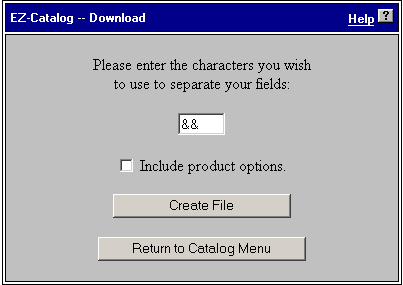
On this screen you are asked to set a field separator. By default the double ampersands (&&) are available. However, you can use any form of separation. If you are not using any commas in the catalog, a single comma is the best way to separate the fields. If you want to download the catalog with product options included, click the 'Include product options' check box.
After choosing the field separator and clicking on the 'Create File' button, you see this screen:
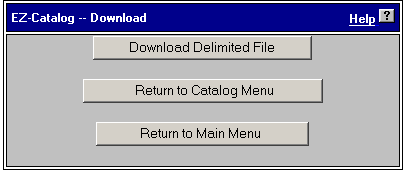
On this screen you need to choose the "Download '&&' deliminated File". This will bring up the following window:
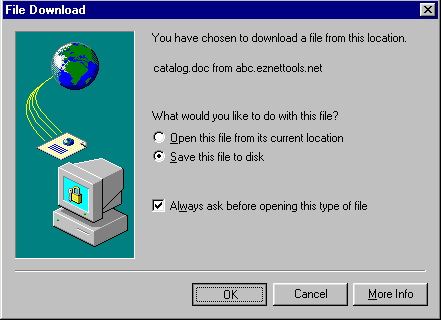
In this window, be sure to select the radio button that says 'Save this file to disk'. Then click on the 'OK' button.
This will download the catalog to your computer. Be sure to save it somewhere safe and easy to find. You can then use most any spreadsheet program to open the file and edit the content. After making changes or adding to this information, you will need to use the EZ-Import function to import this catalog back into the system.
|