The EZ-PageBuilder™ layout contains the following Components:
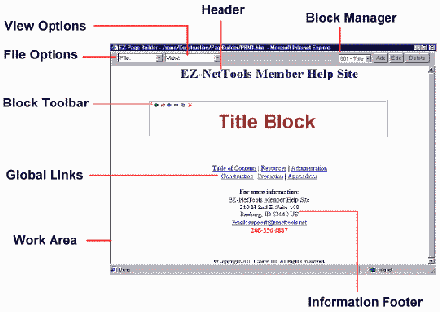
File Menu: Open, Save or create new pages. As well as Exit, edit Meta Tags, and edit Page Options. For more information on using the file menu click on the title above.
View Menu: Preview and refresh your pages or quickly link to the File Manager, Global Information, or Global Links. For more information about using the View Menu click on the title above.
Block Manager: The block Manager contains a list of all the blocks on your page found in the drop down menu directly left of the add button. This and the Block Toolbar are the main building functions that allow you to create your web page. Here you are able to add, edit, or delete blocks on your web page.
Block Toolbar: The Block Toolbar feature appears in the upper left hand corner of every block. It is made up of several icons which represent the functions of the toolbar. Blocks can be moved, copied and also perform all the functions available with the Block Manager: Add, Edit, and Delete. For full instructions on using the Bock Toolbar click on the title above.
Work Area: This area is used during the building process on your Web site. As you add, edit or delete blocks, they will be displayed here.
Header: This is a global Header that will appear on all your web pages. To edit the contents of this header go to Global Information and edit the Global Header options. For more information on how to use global information click Edit Global Information.
Global Links: Here the links that are setup under global links found in the construction tools menu will be displayed on every Pagebuilder page. To change these links go the Global links tool which can be reached under the view menu. Once in the global links too you can add and delete these links. For more information on how to manage your global links, click Edit Global Links.
Information Footer: This is the area where the information about your business is displayed on every EZ-PageBuilder™ built page. This information is pulled from the Member Profile found under the Administrative menu. To edit what information is displayed here go to global information and you can turn on and off each information item. For more information on how to use global information, click Edit Global Information.
|