|
Introduction We are very excited to announce an upgrade to the Global Header. Prior to this upgrade, you could configure the global header to be either text or a single graphic. While these simple Global Headers provided consistency to your web pages including the dynamic pages such as the catalog, search, EZ-Directory, etc, they were limiting. Adding a navigation bar to your header required tweaking of the system. With this upgrade you can easily add features like navigation buttons to your Global Header. Note the Header Graphic with buttons on this page. New Method for Creating a Global Header With this upgrade there is a new section labeled “Custom Header” in the “Edit Global Information” tool. There is a larger area for entering your custom HTML code to define your global header. Even more useful if you do not want to write HTML, there is a button that will allow you to import the HTML code from another web page, including pages created using EZ-PageBuilder. In other words, you can now create your header in EZ-Pagebuilder. After creating the page, you can import the HTML from the page you created to be your Global Header. 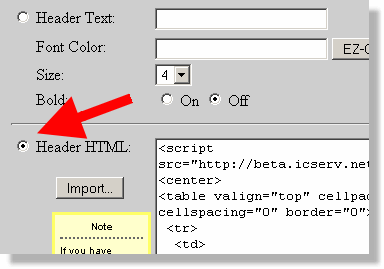
New features to the Page Options in EZ-PageBuilder To implement the Customer Header, we needed to provide some new page options. These options allow you to turn off the Global Header, the Global Footer, and the Counter Graphic on a page by page basis. If you are going to build your header using EZ-PageBuilder, you should turn off all three of these global features for the page you wish to import into you Customer Header. 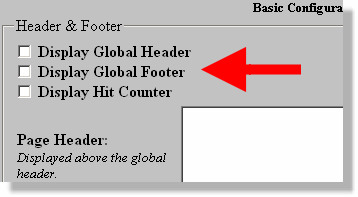
There are some additional benefits to this feature. Sometimes you may not want to use the Global Header. For example, you may want your logo larger and more prominent on you home page and a smaller logo that leaves more room for text on your interior pages, but maintains the image created on the home page. Now you can simply turnoff the global header for the home page and use a smaller version be the global header on the subsequent pages. There are some special considerations when using the Custom Header. Click here to learn more.
|