How to Setup EZ-NetTools Email on an iPhoneGetting the Needed Information 1. Log into your account and go to Setup Mail 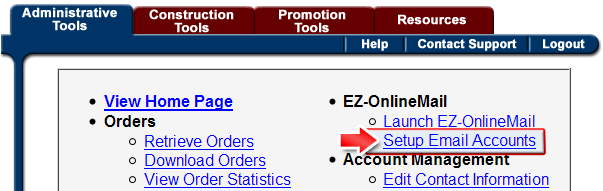
2. Click on the gear next to your email account
3.A new window will open up with custom information just for your account. Scroll down and you will find the box with with mail server data. This is the info you will be using to setup email on your account.
Setting it up on your iPhoneThe following information will guide you through the process of setting up EZ-Mail on an iPhone. However the basic information is universal and can easily be applied to other smart phones.
1. Go to Settings on your iPhone
2. Choose "Mail, Contacts, Calendars "
3.Click "Add Account..."
4. Choose "Other"
5. Choose "Add Mail Account"
6. Type your Name. Type Your Email Address. Type Email Password. Hit Next.
7. Choose POP and put in the following information:
Incoming Mail Server:
Host Name: "Incoming POP3 Mail Server" (example: mail.YouDomain.com)
User Name: "Email Account Name" (example: x304511a )
Outgoing Mail Server
Host Name: "Outgoing SMTP Mail Server" (example: smtp01.eznettools.net) 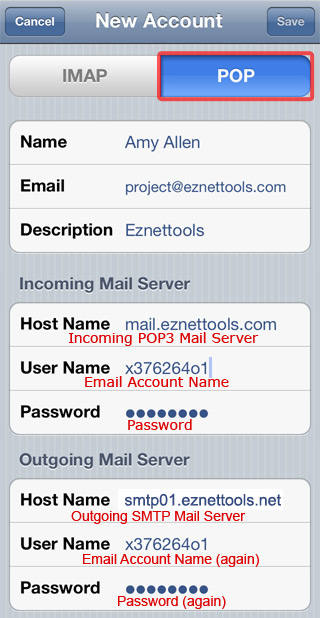
8. It will then try to verify. Depending on your phone model, you may get an error that say's "Cannot Connect Using SSL". Hit Yes. If it asks you again, hit yes again and it should work.
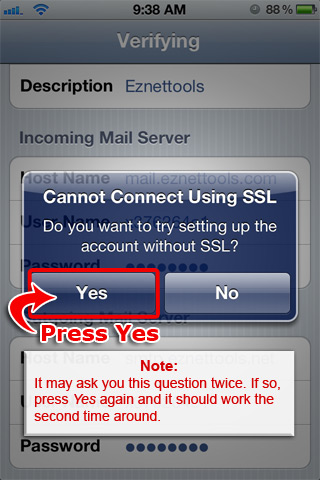
That should be it. If you have any further problems contact us at 800-627-4780.
|